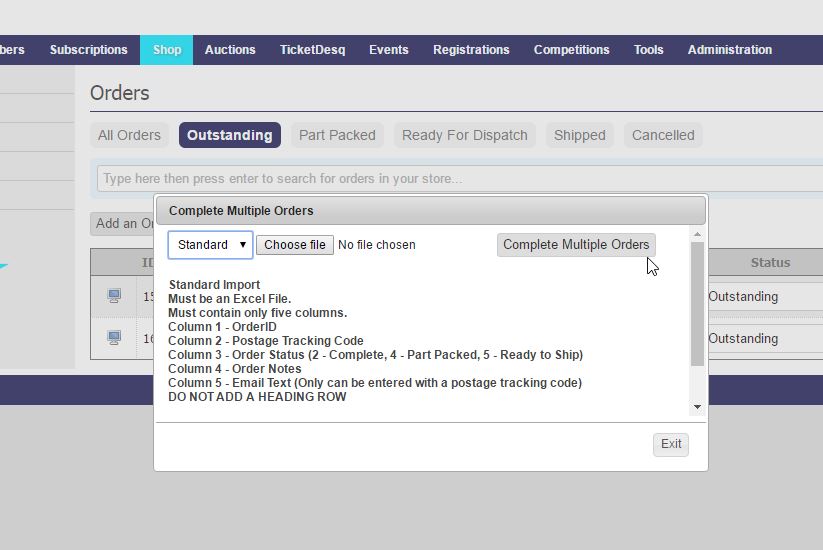Quick Steps: Shop > Order Management
When handling a large volume of orders, it is possible to make a mass update to the status of a group of orders by uploading the new information into the Orders page.
1. Before you get started in the Management Console, you will need to have set up an Excel Spreadsheet that includes the following information:- Column 1 - OrderID
- Column 2 - TrackingID
- Column 3 - Order Status (2 - Complete, 4 - Part Packed, 5 - Ready to Ship)
- Column 4 - Order Notes
2. Within the Management Console, select Shop from the top menu, then Order Management from the left menu.
3. From the dropdown labelled Choose an Action, select Import Shipped Orders. This allows you to make changes to the status of a large volume of orders at once.
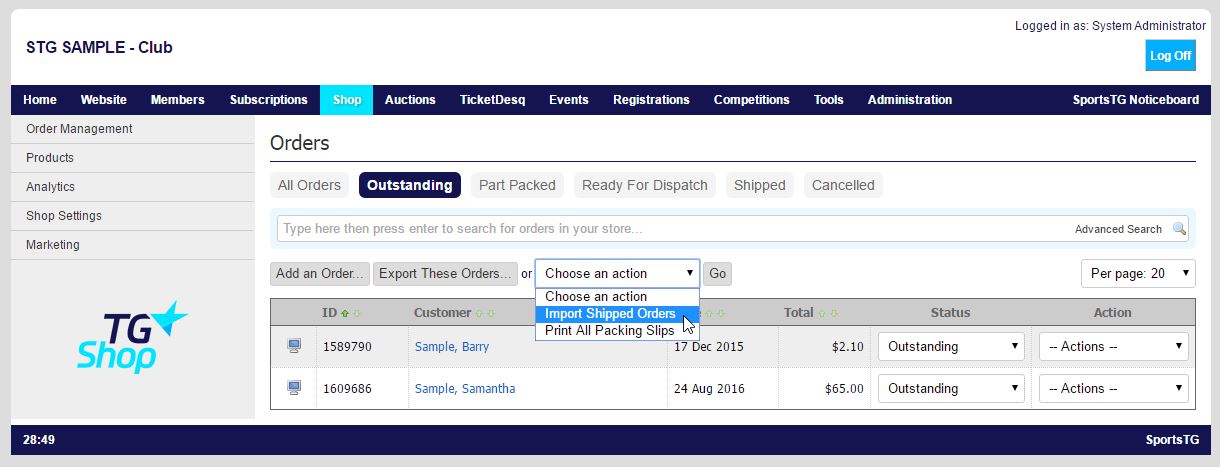
5. Click on Complete Multiple Orders. This will upload the information in the spreadsheet to each of the orders that are to be updated.