Quick Steps: TicketDesq > Form
When creating an Event form, we recommend that the form is tested before you set it to Live.
1. Login to the console, and select TicketDesq from the top menu,
2. Click on the icon button under Form you wish to test.
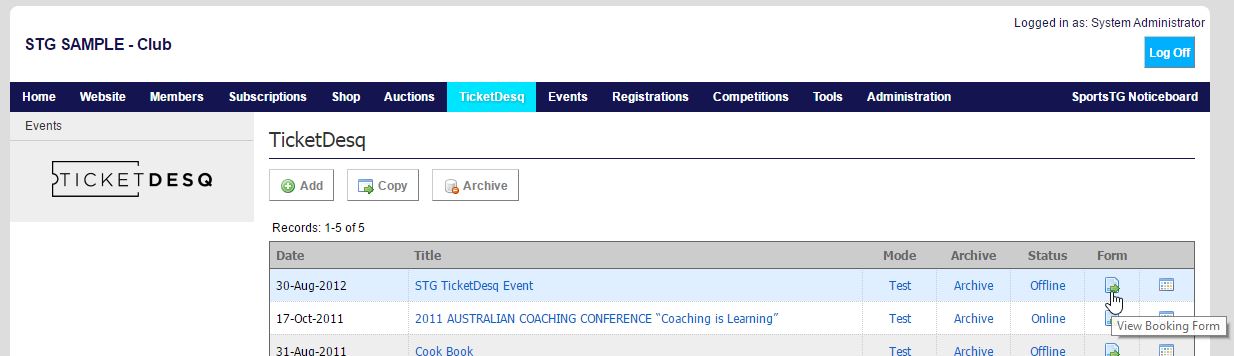
3. Once you get onto the front end form, complete the form as if you are an Entrant in your Event.
You can use the Test Credit Card Details below:
Card Number: 5555 5555 5555 4444
Card Expiry Date: Any date after today
CCV: Any three numbers
4. Once the testing of the form has been completed, the form can be set the form Online, and the Credit Card Gateway to Live.
This can be done by going to TicketDesq and firstly click on Offline next to the Event you wish to set Live, this will switch the Event to Online.
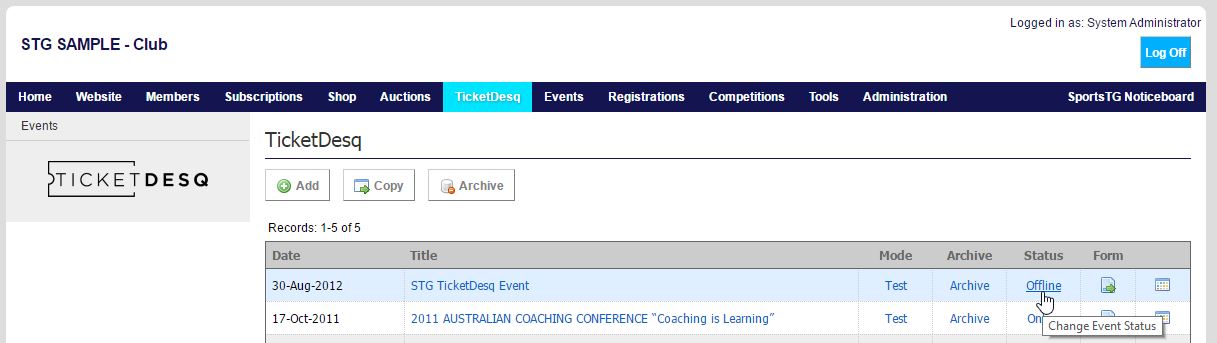
5. Click on Test next to the Event name, this will give you a Confirmation message to confirm that you want to activate the gateway.
6. Click on Activate Gateway and this will switch your event to Live. You can now distribute your form link to your Website and possible customers.
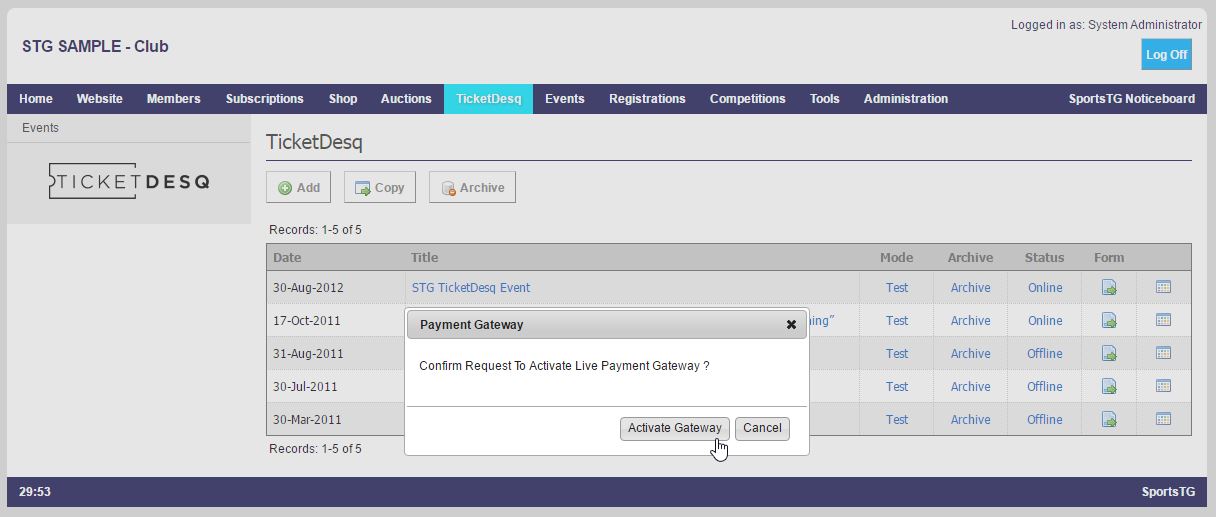
Note: ALL Test Ticketholders will be removed from the TicketDesq Console when you switch your TicketDesq Form to Live. You should not start entering actual Ticketholders for your Event into the system until after you have set your Event to Live.