1. Select Events from the top menu, click on your Event.
2. On the expanded left menu select Event Options > Basic Information, from here click on the Master Questions tab
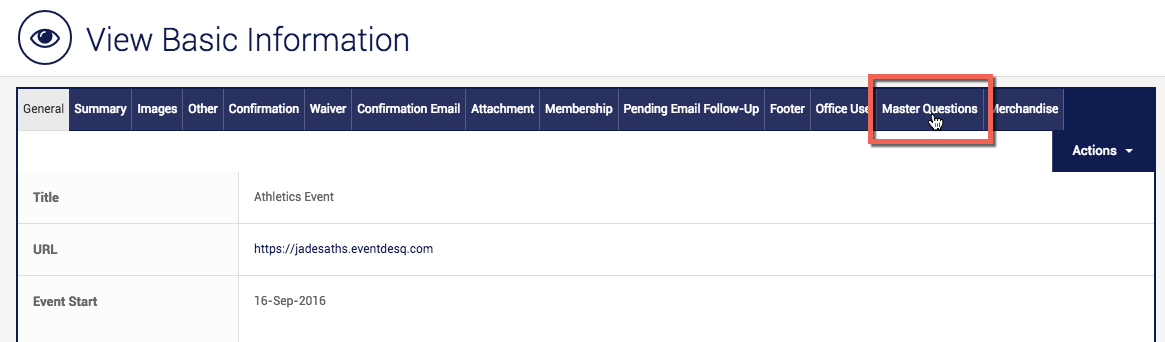
3. Within this tab, select Edit and navigate to the Meet Manager Qualification Option drop-down list. From here, you are able to select the type of integration that will apply to this Events form and which field will be a part of the Meet Manager Export.
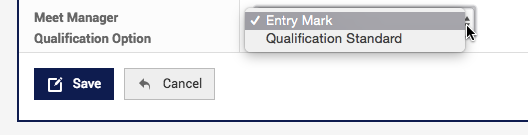
- If you select Qualification Standard this will display on the front end of the form for the entrant to specify their time/distance. It will be a required field if enabled. The qualification standard label can then be set when creating each Event.
- If you select Entry Mark this can only be viewed in the backend of the console and would not require a qualification standard for the event.
6. The next step is to ensure the competition number appears in the Meet Manager export. Click on Entrant Options on the left hand side menu. Click Actions > Add and add in Competition Number.

7. The Display Option will default to Off, this refers to the front-end option to view and edit this field. If the display option is set to any of the other options, entrants will be able to type in any competition number, as such it is recommended this display option is set to Off.
8. Change the Default Value to Member Number, this will bring in the member type list within Members > Member Types. Within the member number list please select the applicable member type, this will result in the relevant competition number assigned in Members for the entrant appearing in the Meet Manager export.